When I entered the license key I received the message, Error: Already Activated.
I called Microsoft tech support and was transfered, lost the call, called back, was asked what the server ID was, was told I would have to call another number to have someone walk me through finding the ServerID and then call back. Called the new number but they were not open (apparently not a 24-hour service), tried calling back and again lost the call. Tried one more time and again lost the call.
By now, I am frustrated to say the least! I decided to spend my time Googling the problem instead of calling 800 numbers all night. I found a solution that is SO much easier than trying to understand and communicate with outsourced tech support.
I give credit to this website (http://kbalertz.com/953918/Terminal-Services-license-server-another-Windows-Server-Windows-Server.aspx) that guided me through most of the necessary steps, which I will outline below.
First, go to the Server and click on Start -> All Programs -> Administrative Tools -> Terminal Server Licensing
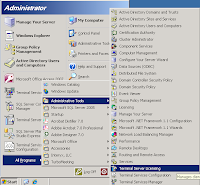
If your server does not show up but you have added the role, you may see a message like this:
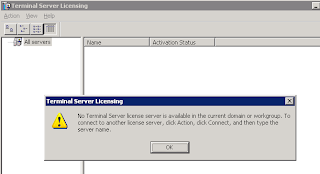
Then enter in the name of the Terminal Service Server. If you don't know the name of your server, you can find it by clicking on Start -> All Programs -> Administrative Tools -> Terminal Server Manager
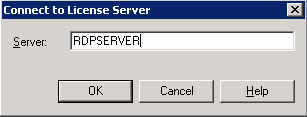
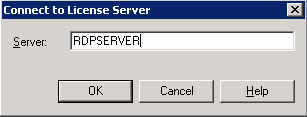
Now that you have the License Server ID, open a web browser and go to https://activate.microsoft.com/
On the first page, select Manage CALS and click Next.
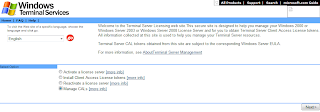
On the second page, enter in the License Server ID you obtained above. If you know the old License Server ID, you can enter it here as well. Since my server crashed, I did not know the old ID so I left those fields blank.
I chose the reason for recovery as redeployment and retail purchase for the License Program.
On the next page you will be asked to enter in the License Key as well as information about the License Keys and who they were sold to. Enter in the information and click Next. You will be given a new License Key. Be sure to print the page and/or jot down the new key.
Now, enter the new key into the Cal Installation Wizard screen. The wizard will try and activate the license and when successful you will be congratulated.
Now if you go to Start -> All Programs -> Administrative Tools -> Terminal Service Licensing you will see your licenses.
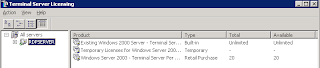
Reusing Terminal Server Licenses on a new server







